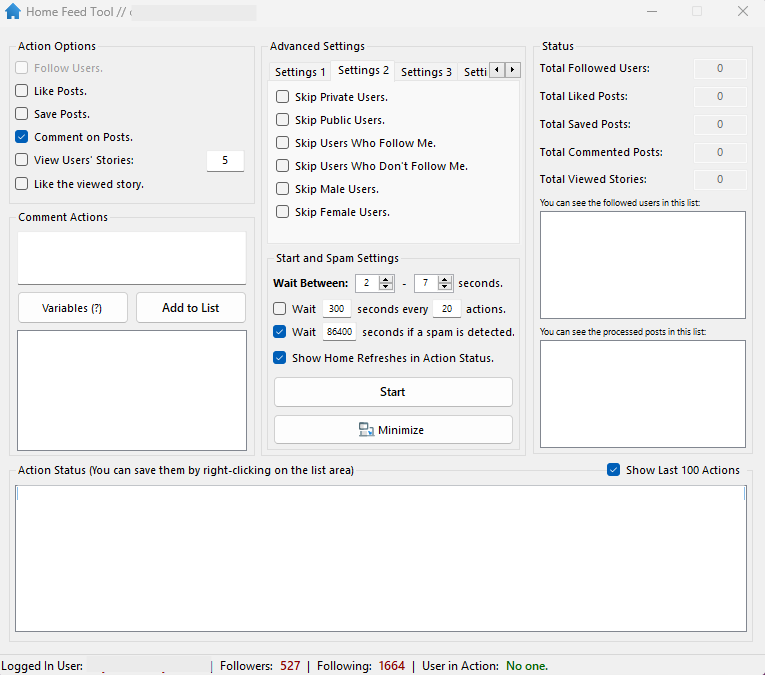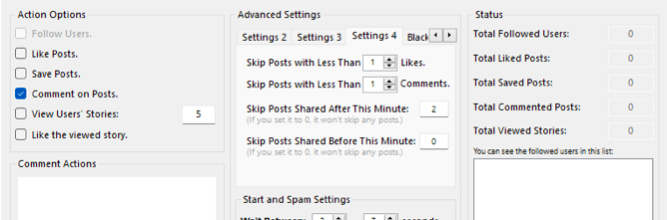HOME FEED COMMENT ON POSTS
The tool used: Automation Tools – Feed Tool – Comment on Posts
Before moving on to the settings for using the comment tools, I would like to give some information on a few points. When you use this tool, we need to have between 50 and 70 comments that you have prepared in advance. Whether you prepare it yourself or take other people’s comments, it will be either way. Continuously sending the same comments through the programme will cause the account to fall into SPAM after a while. If it is a Fake account, Business account or Humour page, you need to do the above operations.
However, some Instagram pages or Fake accounts or business accounts with high interaction have filtered some words. Although it appears as a comment in the programme, that comment does not actually fall under the post. Let me show you the solution.
For example: Would you follow our Instagram Page? You wanted to post a comment like. In this sentence, the words Follow and Page will be filtered. Instead,
If we write as follows, the comment will go under the post without any problems. I will show you how to use this process to appeal to large audiences or increase your sales through our tool in the category of mother and child sub-accounts through Fake accounts. With the techniques used there, you can also operate in marketplaces such as Trendyol etc. by redirecting your business account, page or the link you add to your Biography. The main parameter that is important here is the Skip sharing after “x” minutes section in Settings 4. I usually use the first part.
Our settings
- Wait Between: 2 – 7 seconds. Optional ( 2 – 8 )
- Wait 300 seconds every 20 actions. ( IT CAN BE OPENED OPTIONALLY, I DO NOT OPEN IT )
- Settings 4 Skip posts after 1 minute (optional, you can change it)
- Home Refresh Period: 17 Seconds
- To comment on the latest posts: Following ( First the Newest Posts ) must be selected.